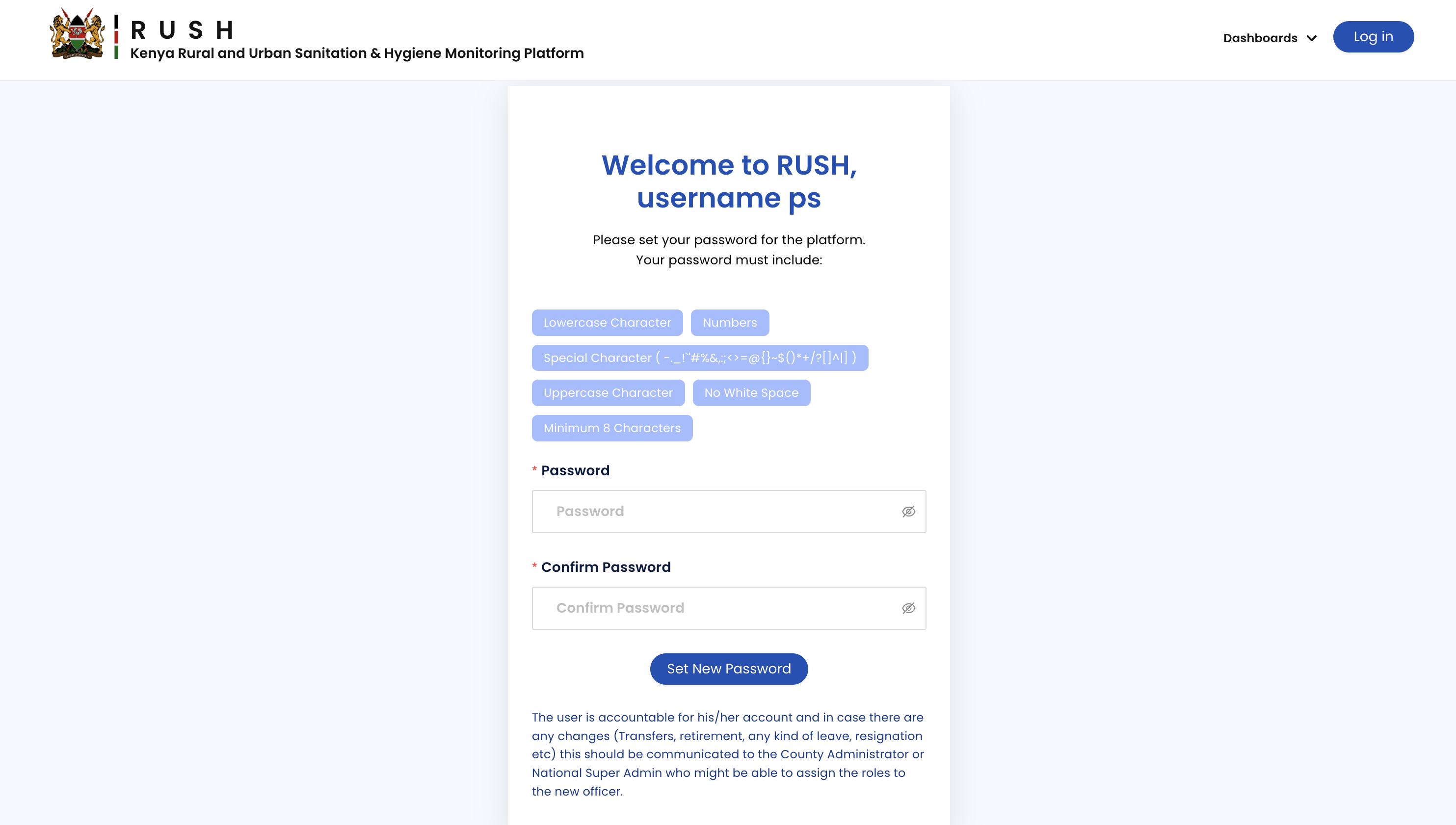Get Started
User Types & Basic principal
There are three types of users that comprise Platform administrators (Super admins, County admins, sub county PHOs/Approvers), data collectors (Enumerators) and information consumers (National, County, institutional and public )
A user can only be added by authorised users with admin or super admin roles
A county admin can only add users for their county
A user can only be deleted if there are no approvals or batching operations pending on them
Only super admins can add users with an admin role
A county admin can only assign questionnaires from the list of questionnaires that they have been assigned
A super admin or county admin can both add a read only user with a region. The county admin can only add for their county or below while the super admin can add for national or below
Data entered by super admins is automatically approved
Data can be updated for an existing data point. Update is only be possible if that data point is not pending approval
Approved data can only be deleted by county admin or super admin
Data entered by county admin is automatically approved if the questionnaire has final approval in the county level
Once a data set is rejected, the pending approval lock is removed so that it can be edited.
User Roles and Permissions
User Roles |
Privileges |
Definitions |
|---|---|---|
Data Submitter
|
Data upload, View
|
An enumerator can only edit data if the
approver has rejected the data
|
Approver
|
Edit, View, Data
Approval
|
Approvals restricted by region
|
County Administrator
|
Edit, View, Approve,
Manage Users
|
County level administrators will manage
users In addition to everything that an
approver can do
|
Super Administrator
|
Edit, View, Approve,
Manage Users, Manage
survey configurations
|
National level administrators with country
wide scope . Will all privileges along with
managing key system level configurations
|
Institutional User
|
View, download
approved datasets
|
A “read only” user whose access can be
limited by region and/or Forms. These
will be institutional users (UNICEF/
Donors, academic institutions etc) . Can
only view and download approved
datasets
|
Public User
|
View auto generated
dash boards only
|
Can only view auto generated dash
boards only
|
Setting up Account for the First Time
Users who have been registered in the RUSH platform will receive an invitation email to complete the account setup process. Click the Set Password button to activate your account. Make sure you are on the testing url rtmis.akvo.org. Set a strong password and click Set New Password to login to your account.