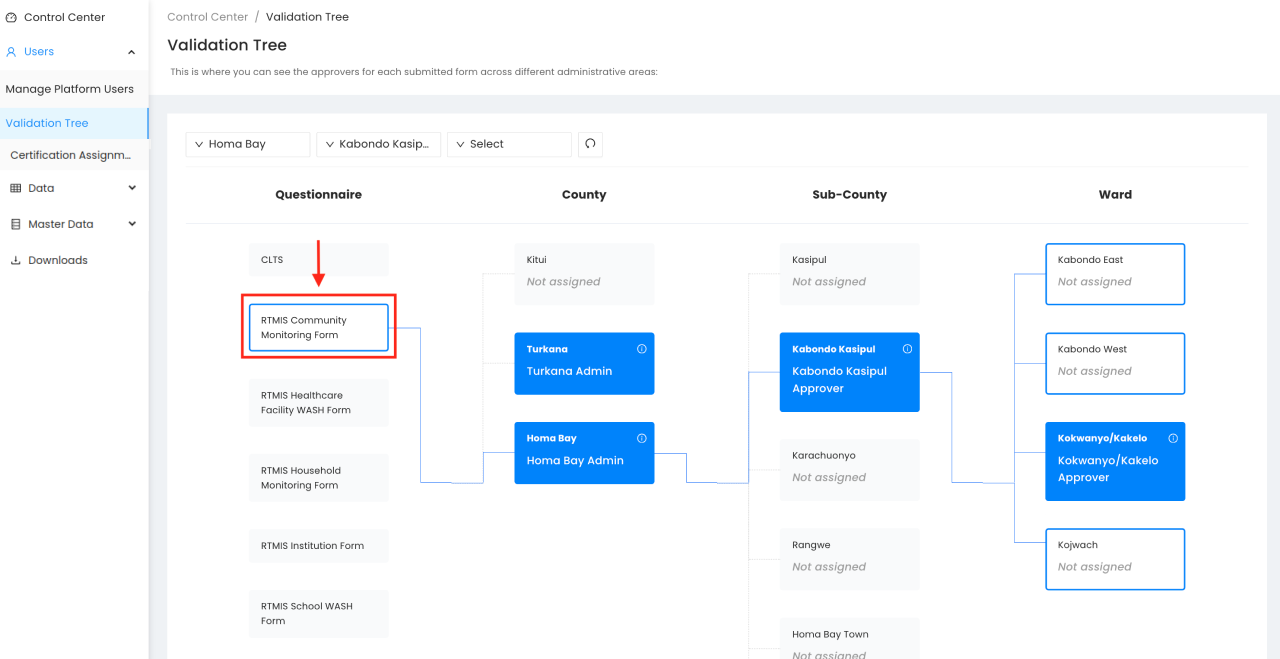Administration
Manage Users (Add, Delete and Modify Users)
From the User Management tab of the control centre, click the Manage Users button to add a new user, modify an existing user or delete an existing user.
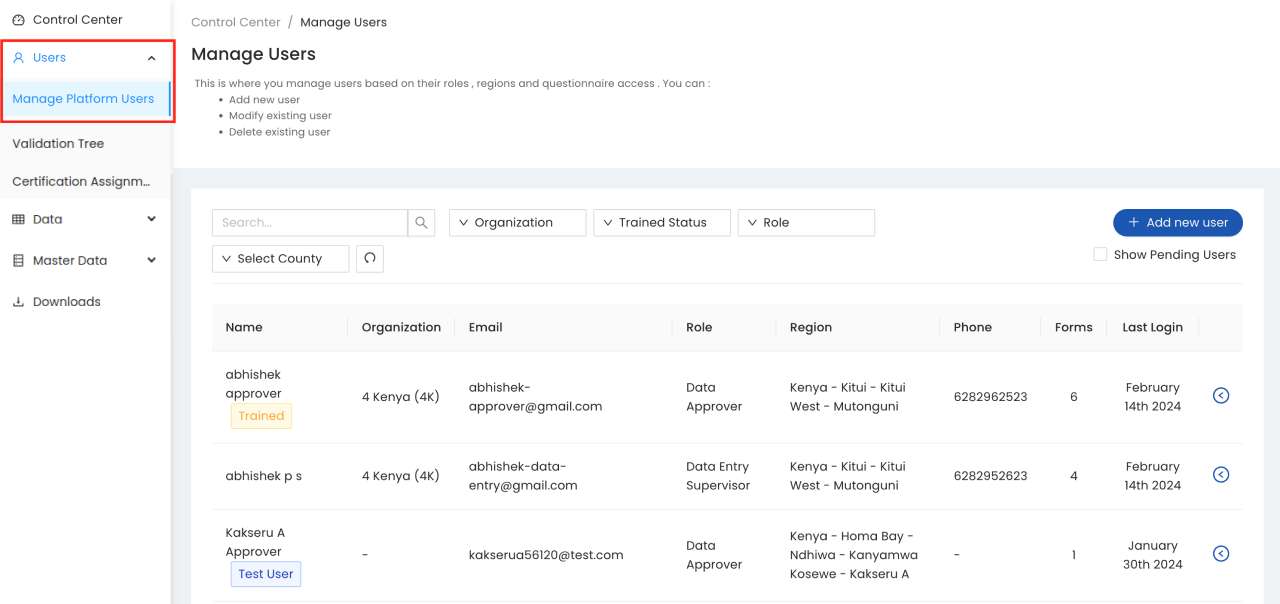
To add a new user, click the ADD NEW USER button. Next, fill all the mandatory fields and assign the user an organisation, designation, role, administrative region and questionnaires. Finally, click the Add User button to notify your new user.
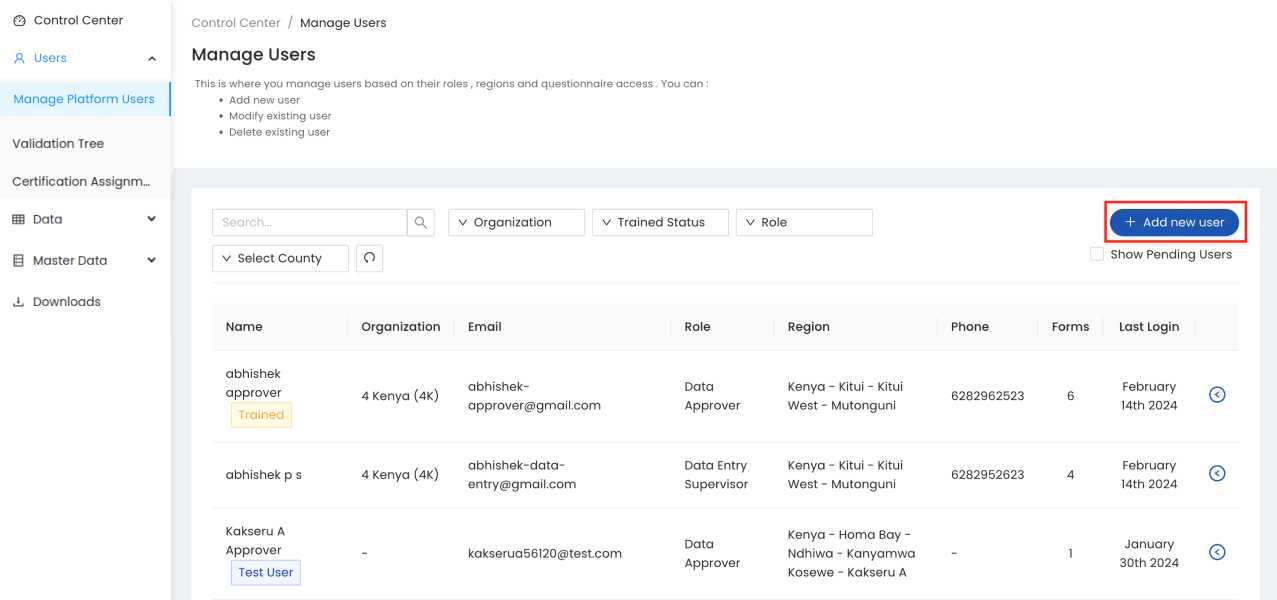
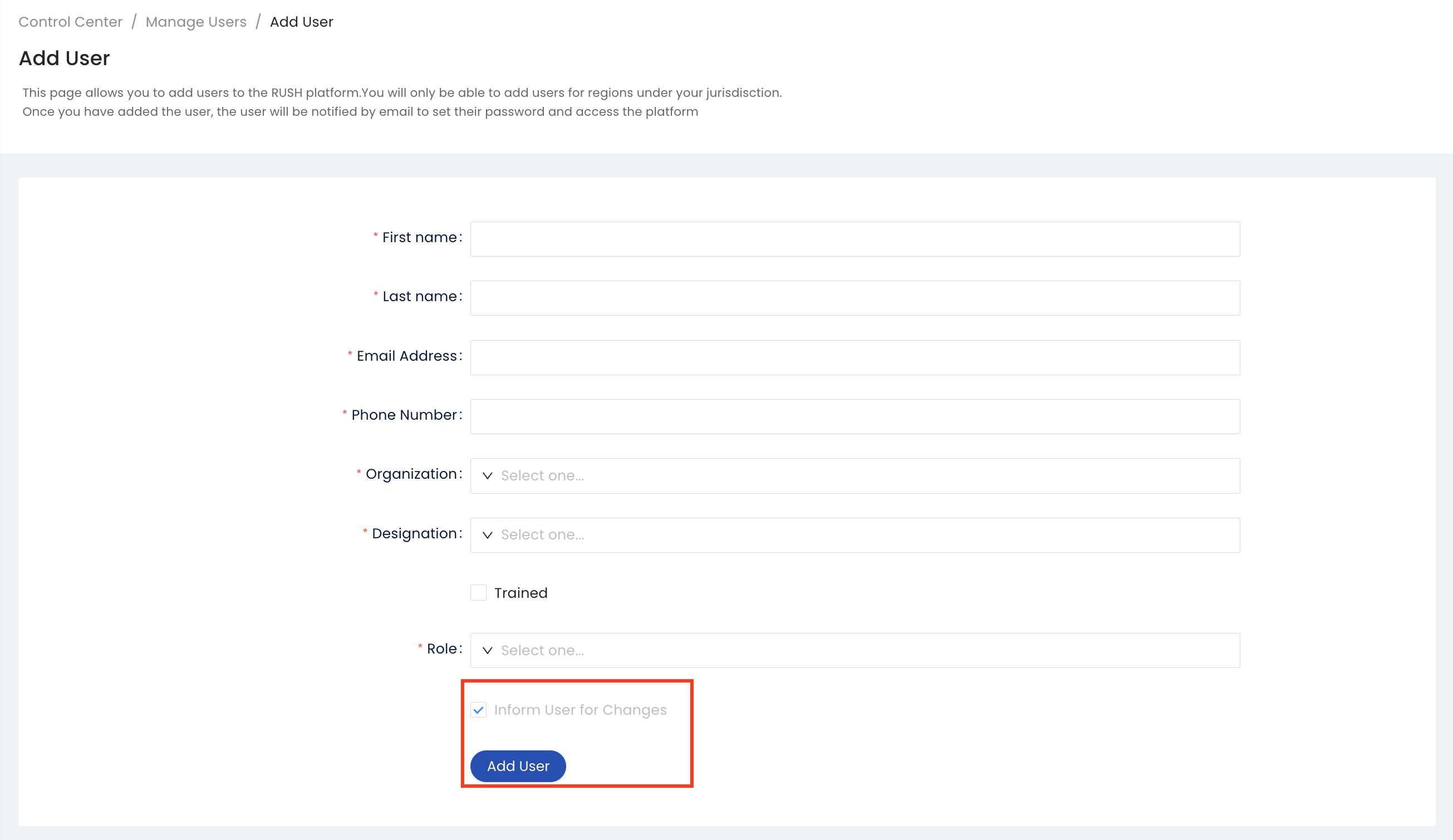
To delete an existing user, expand the toggle button next to the user and click the delete the DELETE button. Next, confirm you are deleting the user by clicking the DELETE button in the pop-up window.
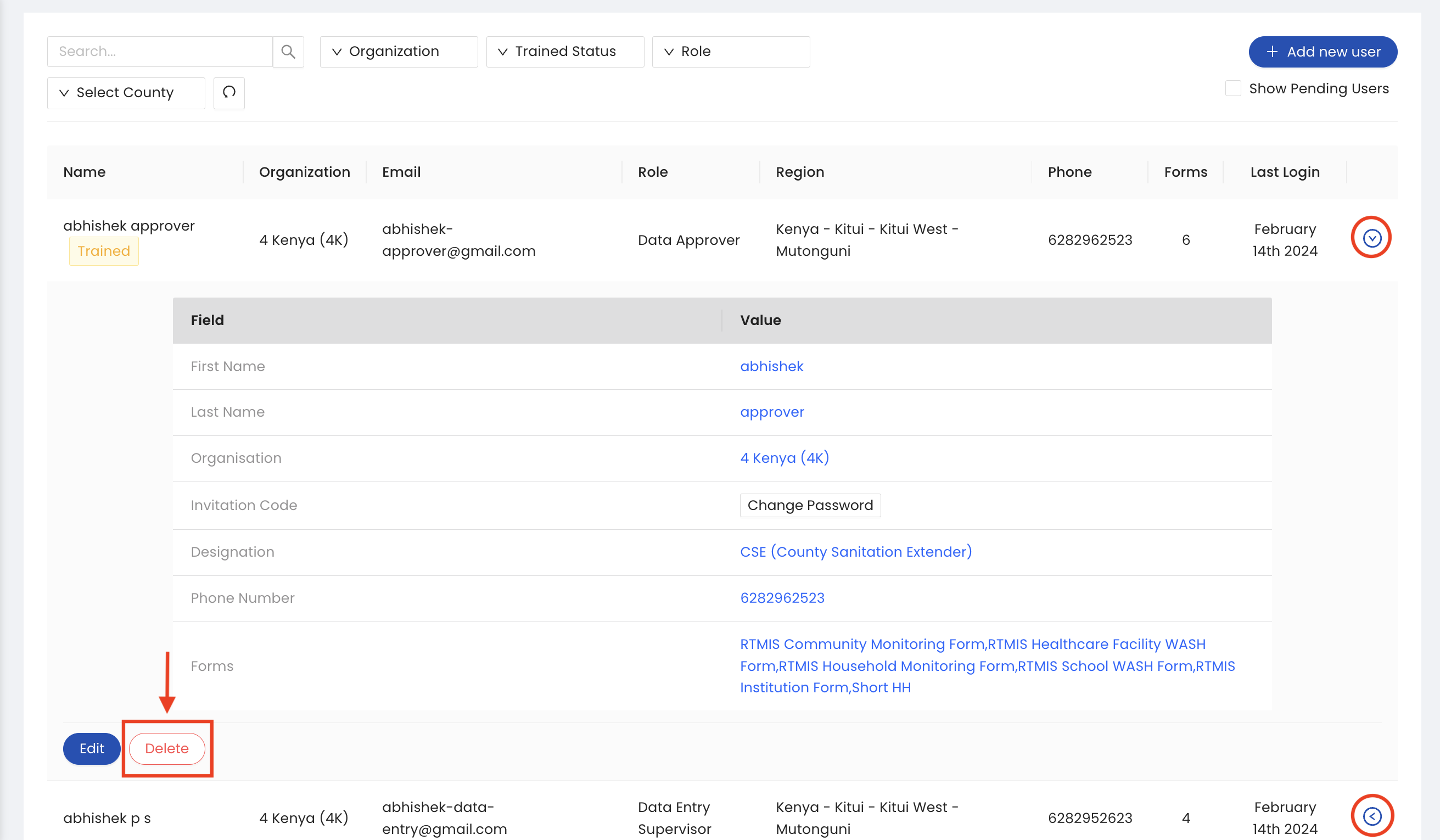
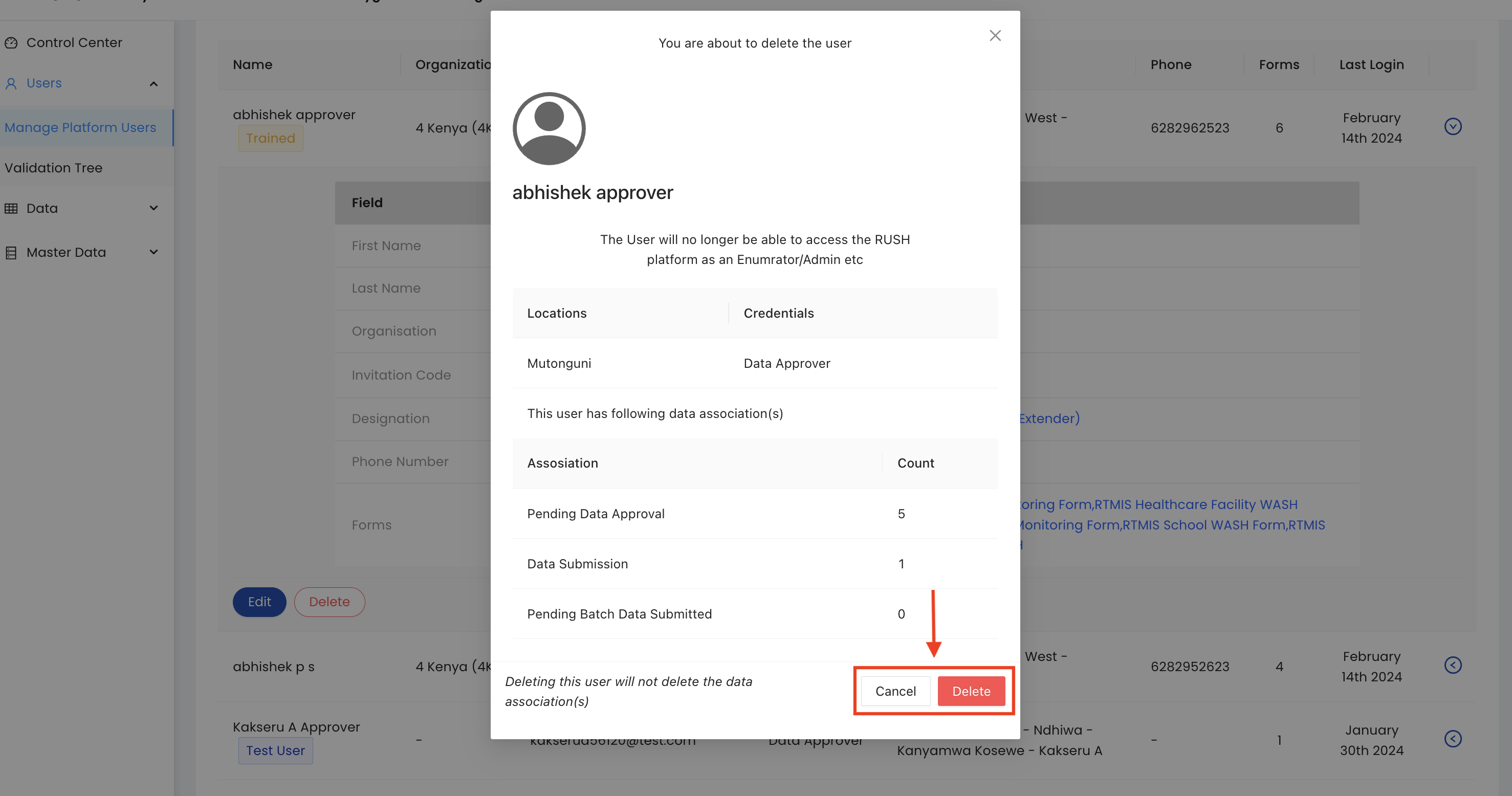
To modify an existing user, expand the toggle button next to the user and click the EDIT button. Edit the user details and then click the UPDATE USER button.
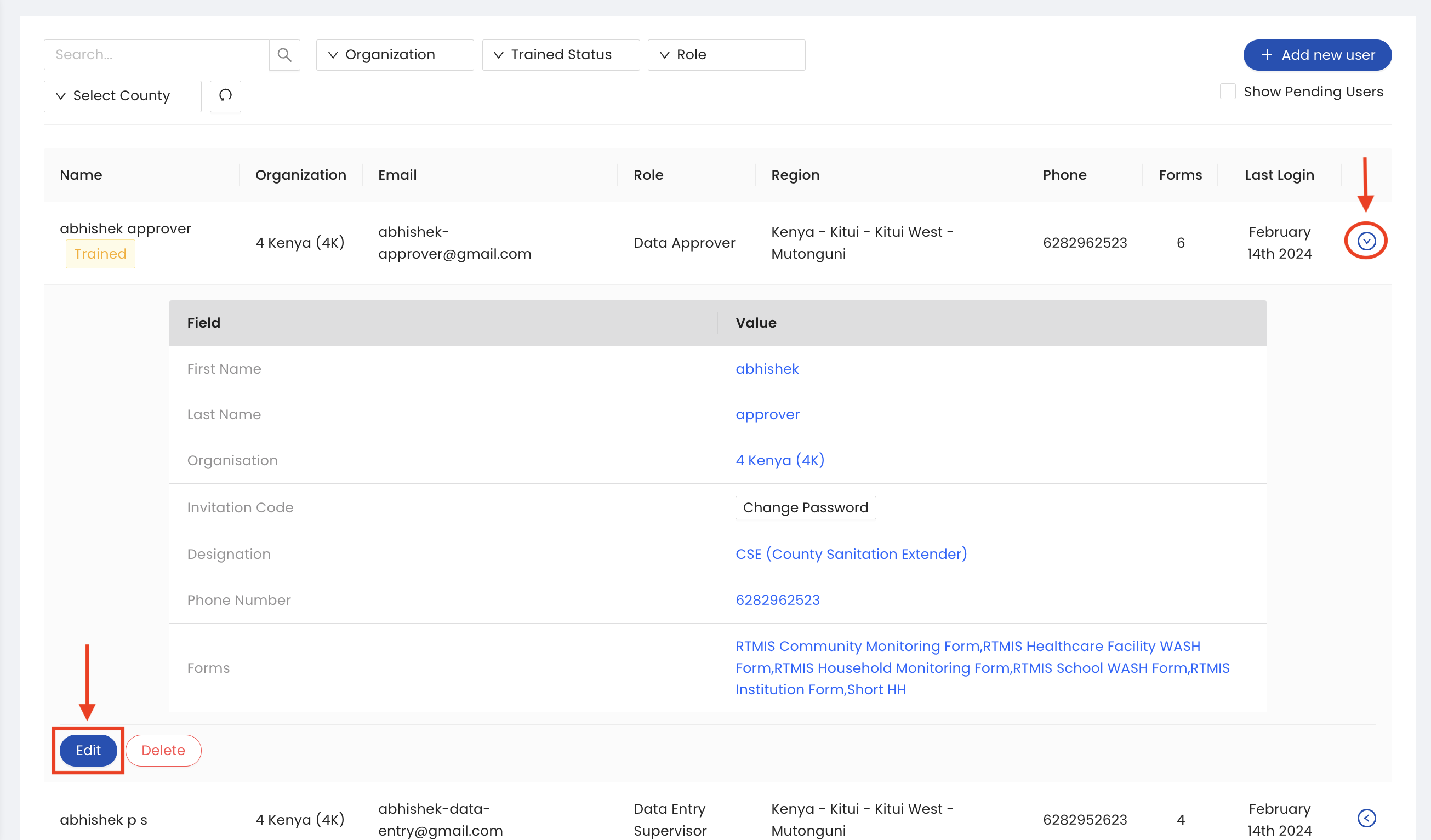
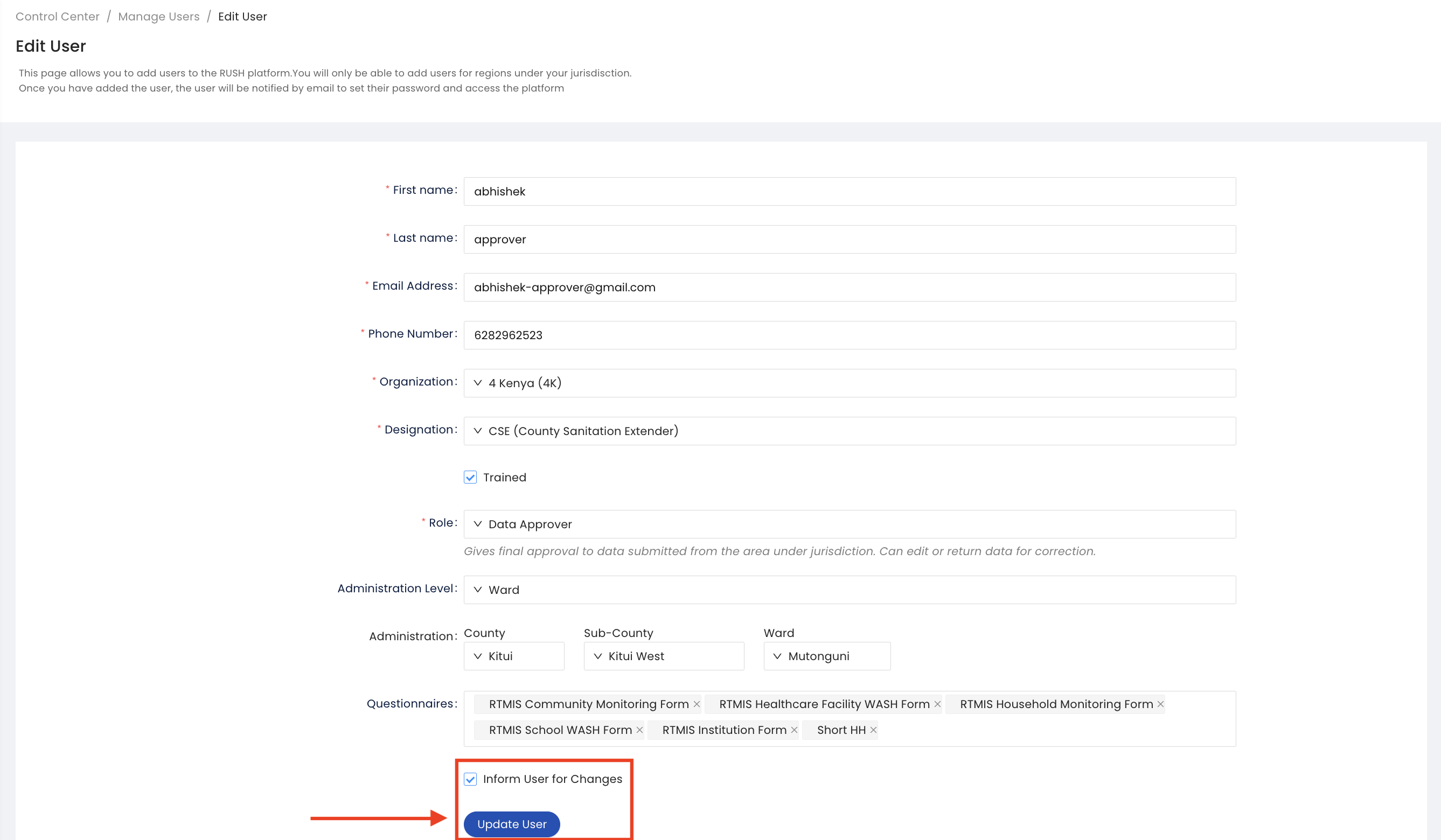
Manage Data Validation Setup`
Select the Manage Data Validation Setup tab from the manage users section of the control centre to access the approval chain for every questionnaire. Here, you can assign approvers for each questionnaire for every administrative region.
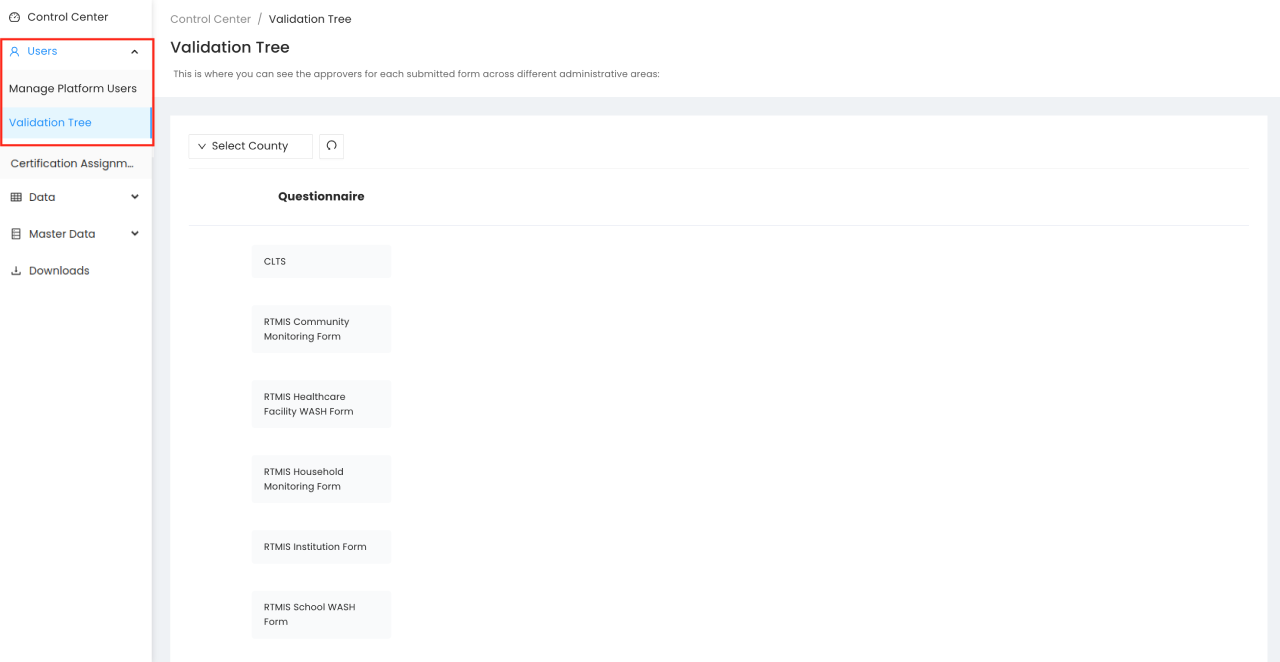
Assign each questionnaire an approver at the desired administrative region. Remember to save your changes.